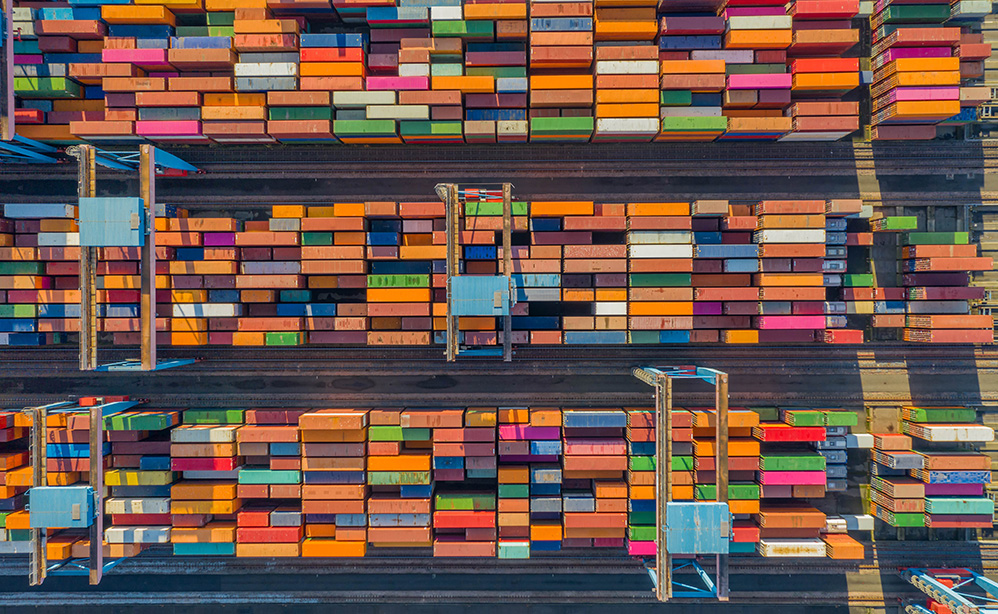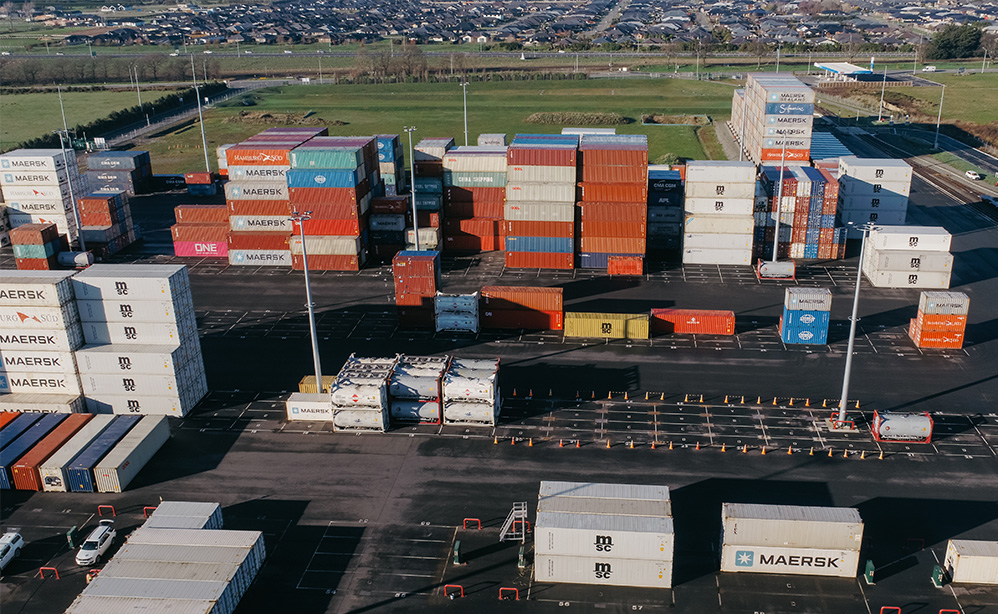What are the benefits of OneStop VBS?
OneStop VBS is a comprehensive terminal-to-landside interface delivering efficiency gains to the entire port community.
■ It minimises manual data entry and effectively eliminates time-consuming and error-prone paperwork. The OneStop VBS harnesses technology to streamline operations from ship to gate, allowing facilities and terminals to adjust quayside and landside operations during the loading and unloading of a vessel.
■ Equipment, fleet and human resources can be accurately matched to demand, spreading incoming vehicles and container movements over full 24-hour periods, resulting in reduced queues – through management of truck movement and container types.
■ Booking and manifesting is made easy with the OneStop VBS. Users just log on to make bookings with the terminal, while drivers can easily manage and view the status of their drop-offs and pick-ups.
■ The Message Board notifications functionality keeps you a step ahead. Stay on top of any events that could impact your cargo. Port community and terminal operators will send alerts to users via the OneStop VBS about vessel delays, road congestion or empty park redirections.